Addons
Add additional products/services at discounted rates if bundled.
Addons provide a way to link other products or services into your base product with the option to change pricing if "bundled" with that product.
Using a phone as an example, let's say we wanted to provide a few options for headsets that you would get at a discounted rate if you purchased with the phone. We do this by:
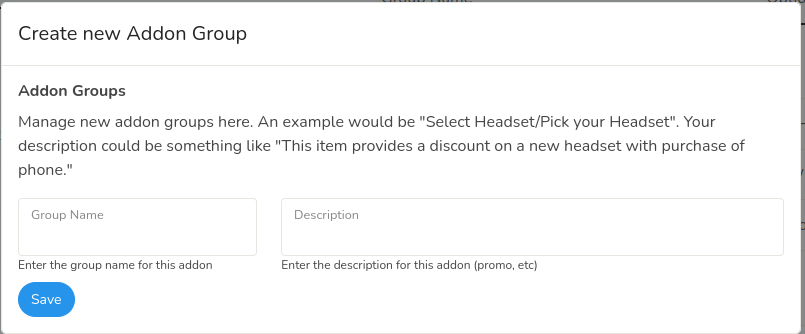
Click Create new Addon Group
This will present you with a form to create the Group Name and Description. The Group name is what you want as the title of the option. In this case we will use Headset and set the description as Select a headset option for your new phone.
Once you have created a group, you can then add products or services.
Addons are Bound to the Type of Product/Service
When creating addons, if you are creating addons for a Product, then only other products can be added as an addon. If you are creating addons for a Service, then only other services can be added for that addon.
Click the + icon in the options area.
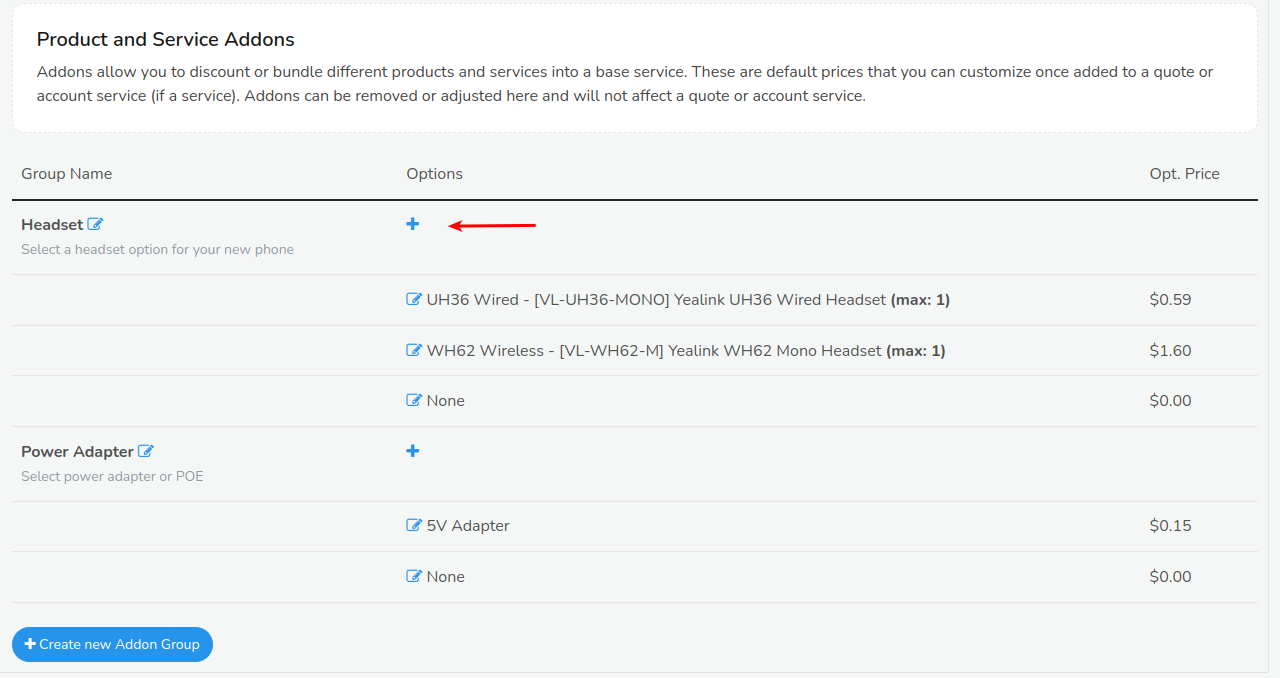
You can click the + sign on which group you have created. If you have multiple groups, simply select the appropriate + icon that corresponds with that group.
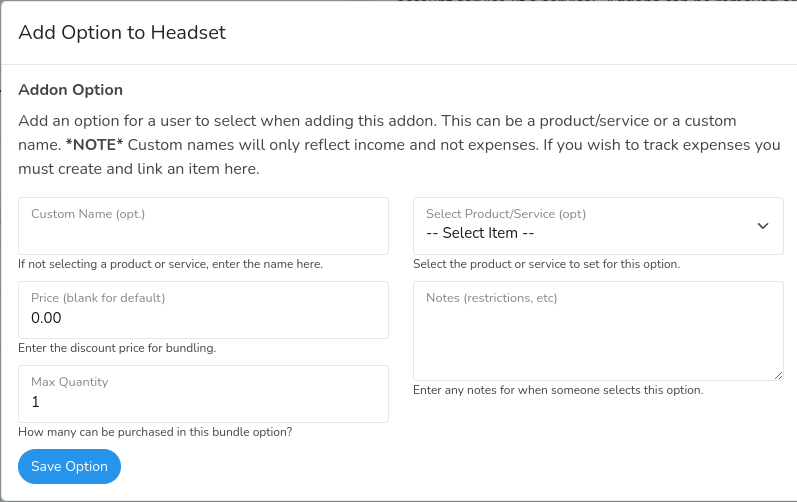
If you are adding a custom addon that does not relate to a product or service you can enter a custom name for the addon; otherwise select the appropriate product or service from the dropdown to the right.
Creating a Custom Name
If you opt to create a custom addon that is not linked to a product or service, then your profit metrics will not be applied. Logic will have no way of knowing how much that custom item costs. Use with Caution!
Price - Enter the price for this addon. If you leave this blank it will use the default pricing for that product or service.
Max Quantity - In some cases you may want to change the limit allowed of the addon. In many cases entering 1 is sufficient.
Notes/Restrictions - Enter any restrictions or limitations on adding this addon to your product or service.
Customer and Quote View
When you have created an addon, you will see the following when creating a quote.

Clicking the icon shown by the arrow, you will be prompted to select your addons.
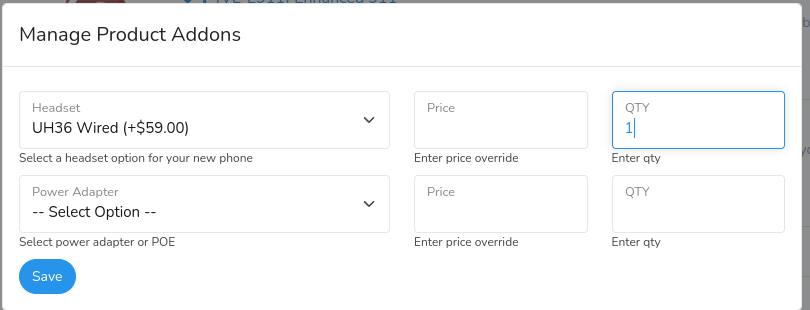
As an administrator you will be able to override the price if you wish to add special pricing for a customer.
However, the customer/shop view will look like this:
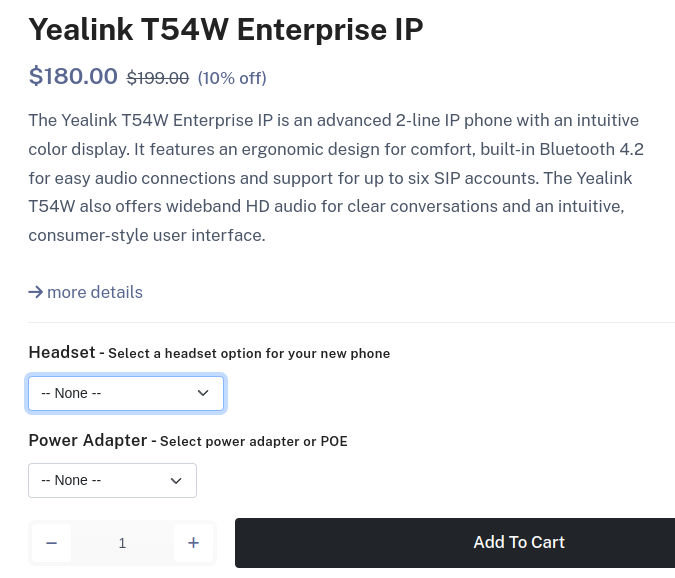
Customers will be unable to adjust pricing and it will just be added to their cart when selected and associated with the product or service.
Updated almost 3 years ago
