Pricing
Creating Pricing for your new Product or Service
Pricing your products or services is more than just throwing down a price on something and hoping someone pays the asking price. With Logic, we really wanted to help users determine pricing based on some form of proven metric. That metric is up to you.
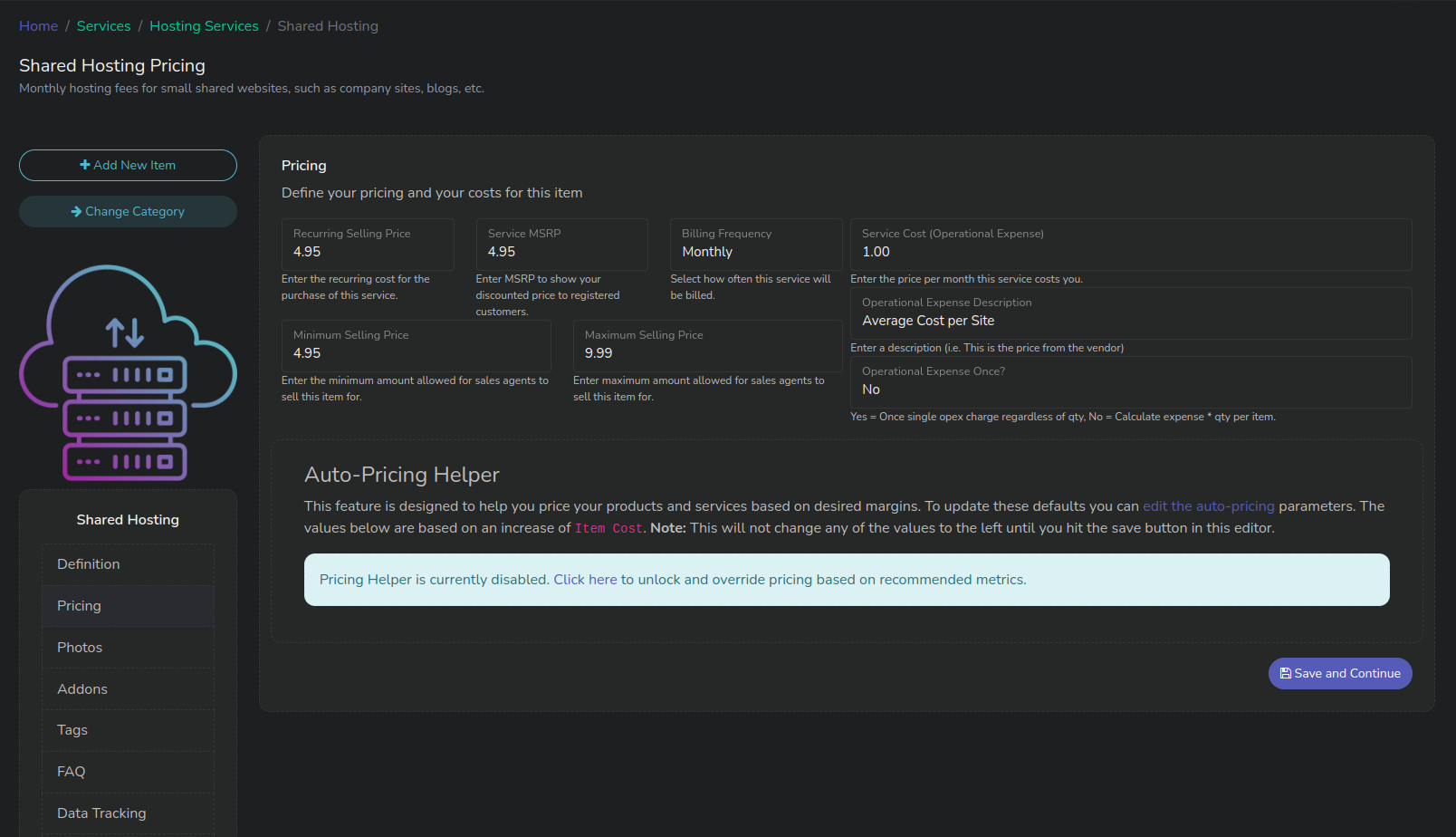
Pricing Configuration for a Service
Selling Price vs MSRP
MSRP and its Use
MSRP is what is shown to anyone that lands on your shop. You may choose not to advertise your actual selling price publicly, but still give some sort of price. This is the value for the MSRP field.
Generally when a company wants to present publicly that they offer a service and do not want to advertise their actual price, they will simply show the MSRP to garner interest.
Selling Price
The Selling Price is what you, by default, offer this product or service for. It can be used for:
- Established accounts where a customer is logged in, and wants to look at pricing.
- Automatically set when building a quote for a customer, and when a customer creates a quote themselves.
Min and Max Pricing
The Min/Max Selling Price is used for your sales agents. You may want to specify a limitation on what a product or service can be sold for. When a sales agent is creating a quote they will see what range they can sell this product or service for without admin intervention. It will also show their commission change as it is raised or lowered.
Self-Contract Discounts
If you have enabled the self-contracting option in settings, you can allow customers to see, during the checkout process, what their monthly recurring costs would be if they opted into a contract. By setting the term options in settings (12, 24, 36 month shown in the example) you can set what percentage discount to apply to a product or service based on the contract the customer selects. This is for self-contracting only; where the customer selects, at checkout, what type of contract to sign.
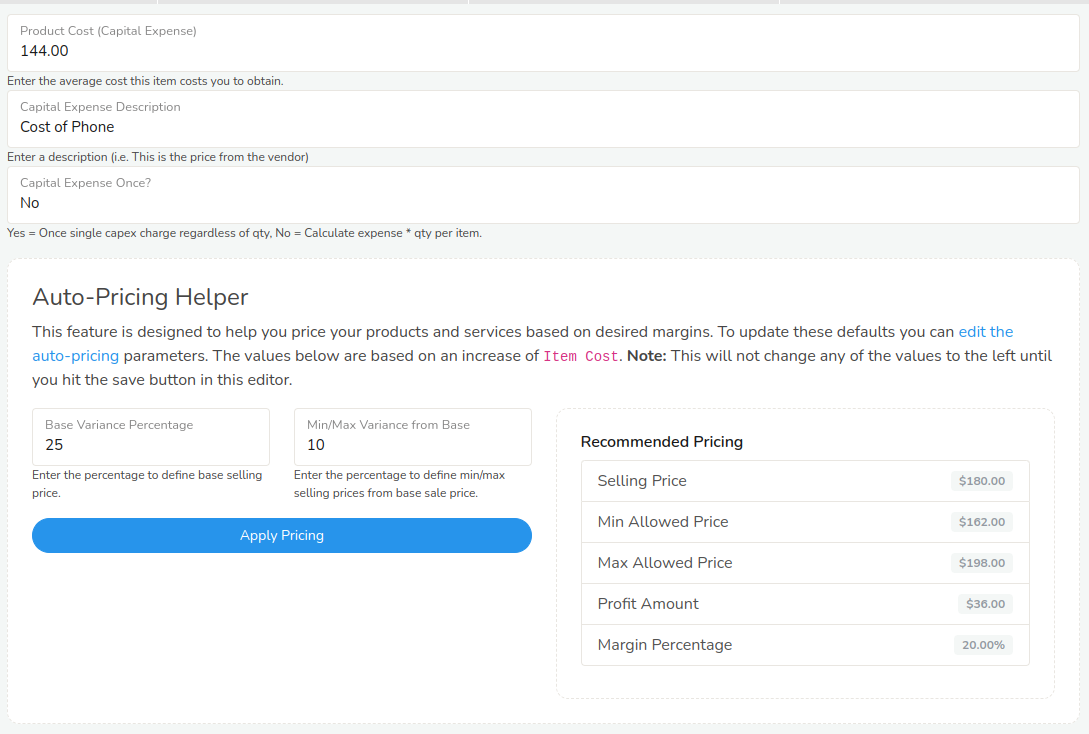
Expenses
You can enter in a Capital Expense for products, and a Operating Expense for Services to help track profit margins and cost of goods sold.
Capital Expense Once? - This option tells Logic how to handle the expense. There may be a time where no matter how many of a quantity sold there is a single expense for that. The default is to take the quantity and multiply by the quantity sold.
Auto-Pricing Helper
The auto-pricing helper is provided to give you some idea of how to price your product or service. There are two methods that the pricing helper can be configured.
- Increase of Item Cost - This will mark-up your product based on the percentage amounts.
- Decrease of MSRP - This will mark-down your product or service based on the percentage.
Depending on your preference, you can configure the pricing helper to set some guidelines for pricing.
Base Variance Percentage - This field is the base percentage to either mark-up or mark-down your item.
Min/Max Variance from Base - This takes the value created from the previous field and determines the high and low selling price taking the selling price and then adding a high/low recommendation.
The above screenshot shows a product that costs $144.00. We have told our pricing helper that we would like to mark-up our product by 25% as a default. This gives us a value of $180.00 as a recommended selling price. We then would like a 10% Variance of that value as our minimum and maximum allowed sale price. That sets a minimum selling price of $162.00 and a maximum selling price of $198.00
This will give our sales agents some room to quote items below or above the recommended price.
Updated almost 3 years ago
