Amazon S3
Backing up your data to Amazon S3
Setting up Amazon S3 is a fairly straight-forward process for Logic to be able to store it's nightly backups and database exports. If you are familiar with S3 buckets, then you should be able to put your keys, region and bucket name in the settings. If not, the following is how this can be accomplished.
Access Keys
We will be using Amazon's Root User Access Keys. If you are using other forms of credential management, you can generate your keys using your normal method of generating credentials.
Creating your Access Key
Navigate to the top left of the Amazon S3 Console, click your name, and then select Security Credentials
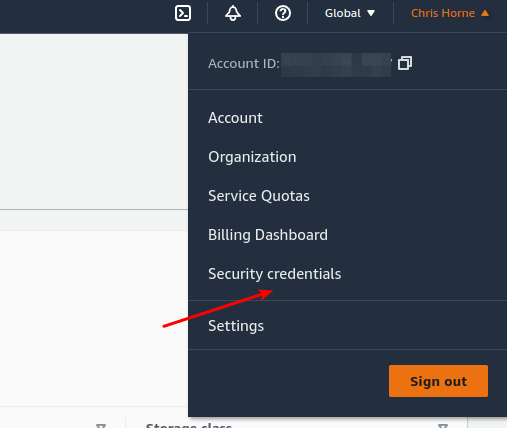
Amazon Security Credentials
Next, scroll down to Access Keys and you will see the Create Access Key button either at the end of the panel or underneath access keys as shown here:

Access Keys
Click Create Access Key and check the box that says I understand creating a root... and click Create Access Key
Is this safe to do?
Amazon is very security conscious, which is great. However, all we are going to do with this key is use a private bucket to store snapshots. There are no other functions that this key will be required to perform.
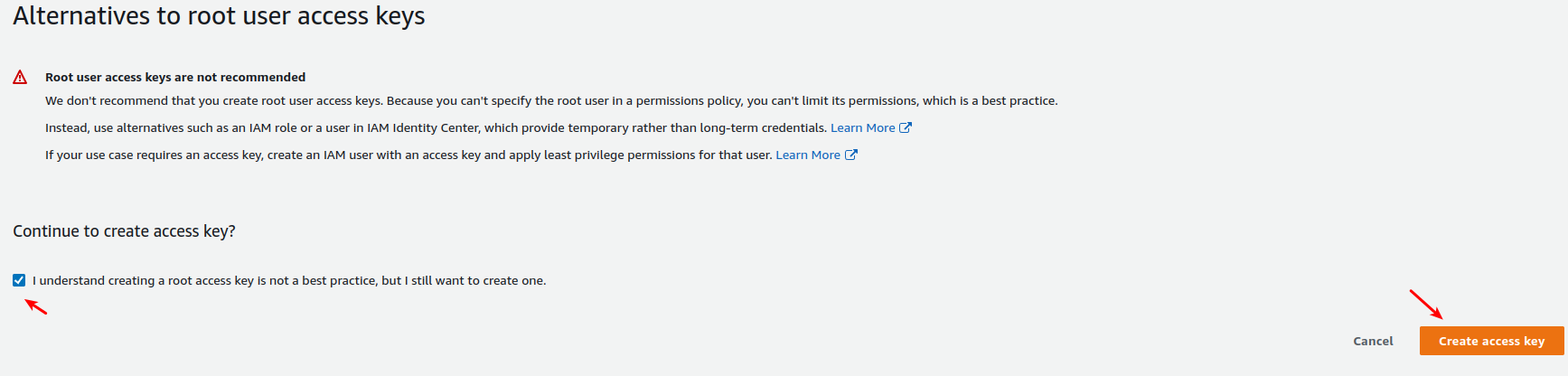
Acknowledgement and Creating Key
After clicking create access key, we will be given both the Access Key and Secret Access Key
There are little copy icons that you can use to copy and paste them into the S3 Integration Settings in Logic.
Creating your Bucket for Logic
Navigate back to the S3 console, you can do so by clicking the Services Icon in the top left corner and selecting S3, or type S3 in the search to get back to your S3 buckets.
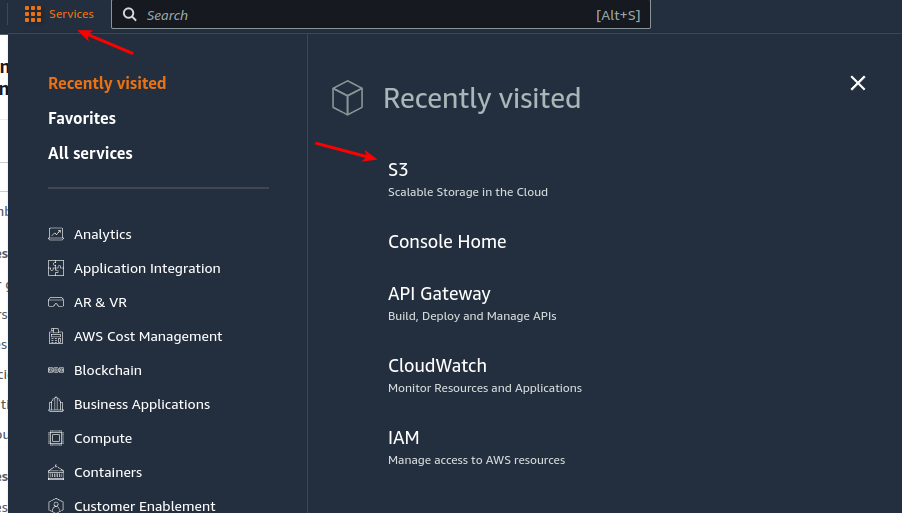
S3 Navigation
Once the S3 Management Console displays you can click Create Bucket.
- Create a globally unique name for your bucket. For instance mycompany-logicbackup replacing mycompany with your company name or code.
- Select the Region (or leave as is)
- Leave the rest as defaults. This is a private bucket so "block all private access" and the other option defaults are fine.
- Scroll down to the bottom and click Create Bucket at the bottom of the form.
Adding it all to Logic
- Navigate to Admin > Integrations in Logic.
- Select Backups
- Click Enable Amazon S3
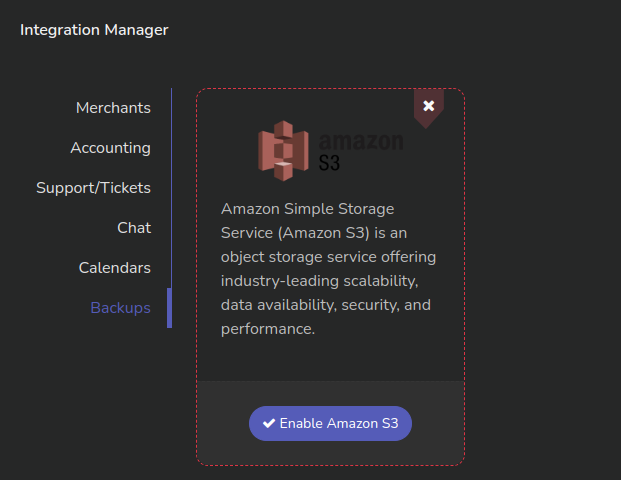
Logic Backup Integrations
Fill in all the details that we have gathered. The two keys from the security section, and the bucket name and region when we created the bucket.
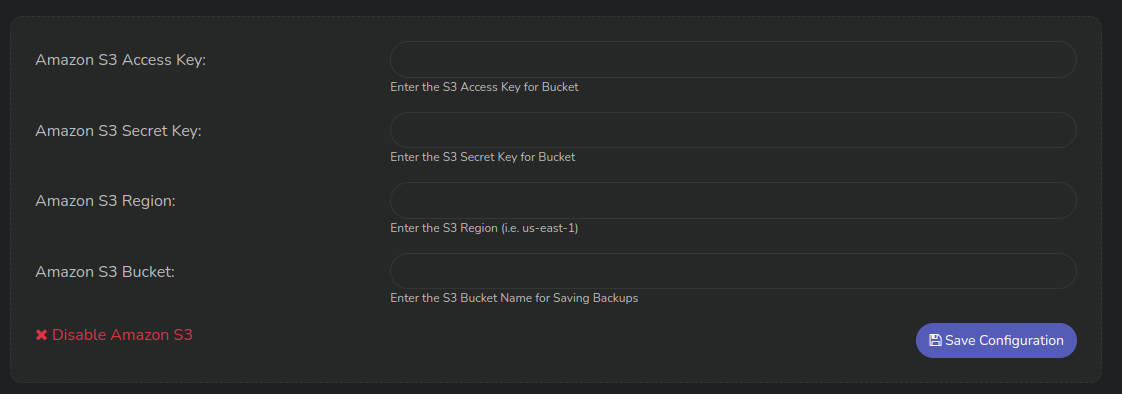
Logic Amazon S3 Credential Form
After filling in the 4 items we created, click Save Configuration.
That's it! Your Logic instance will backup to Amazon S3 nightly.
Updated almost 3 years ago
