Variations
Create variations of a product or service
Variations allow us to create sub-items under a product or service. It provides a collapsible way to create different product variants without cluttering up our list of items in the admin area, and in the shop.
Let's say we are providing a shared hosting service. We want to create a few variations of this for perhaps large websites. It's basically the same service, just with a slightly different description, and different pricing.
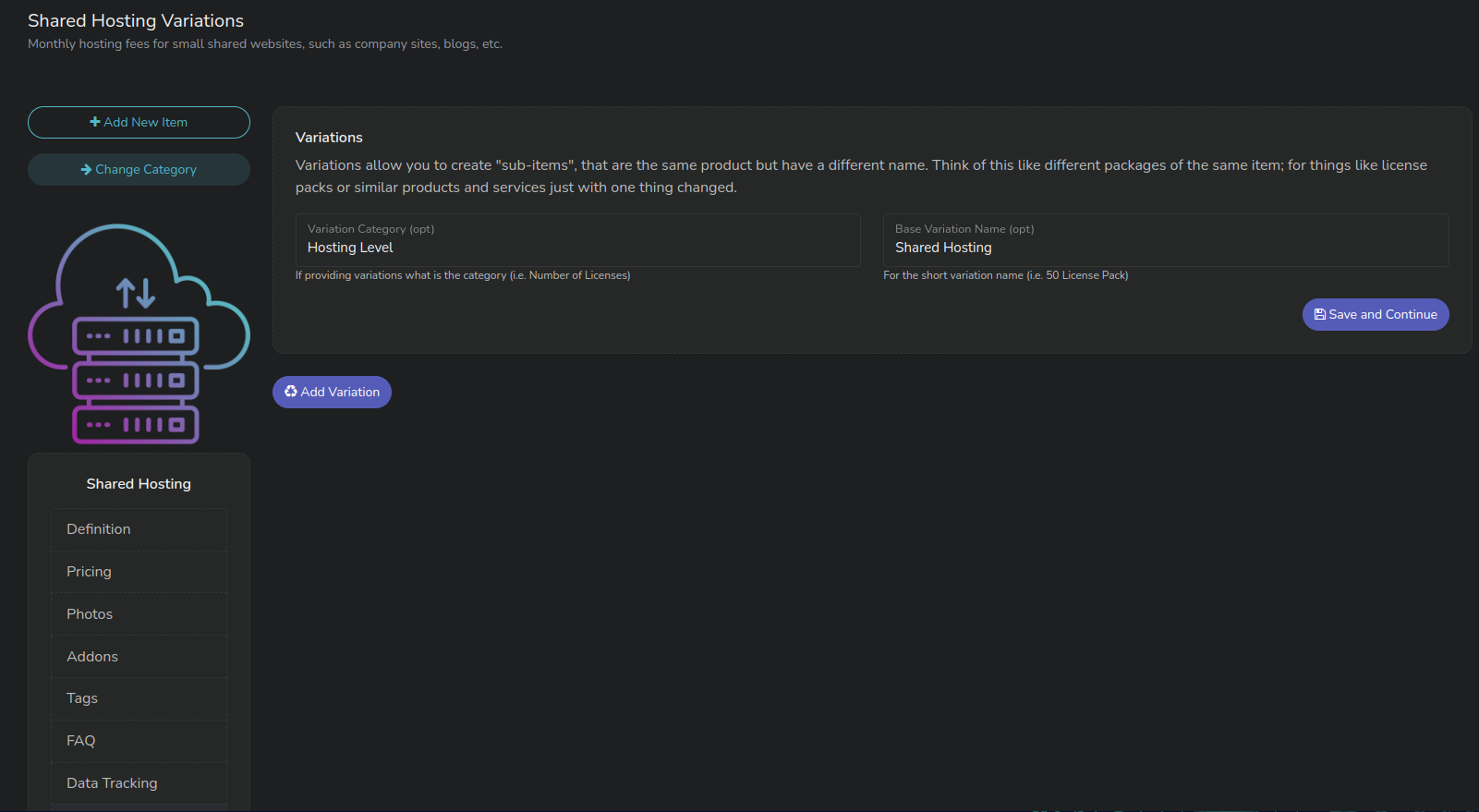
Setting Variation Category and Initial Variant
To accomplish this, first we will set what our variant category is. We will call this Hosting level which will allow us to select different variations when choosing Shared Hosting.
After we click Save and navigate back to Variations, we can click New Variation, and select the items we want to copy to our new variation.
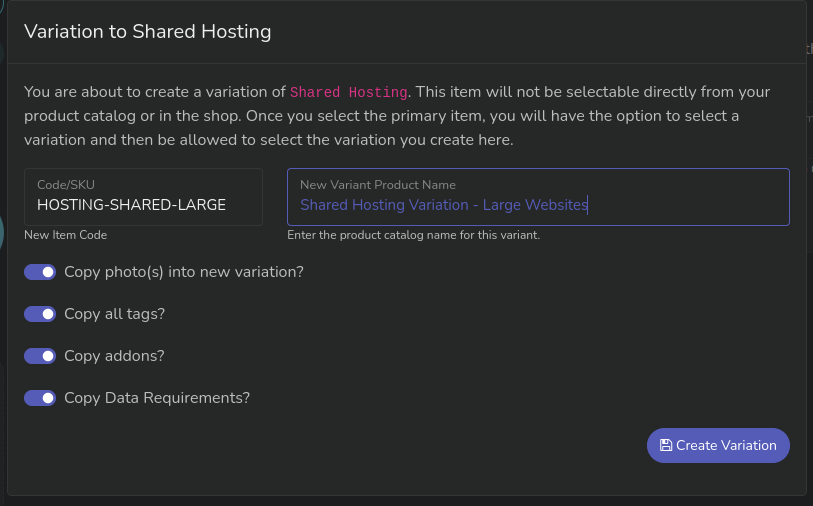
Check your Code and Product Name
Logic by default will add the word "Variant" to your code and product name to keep from automatically trying to create a completely duplicated item. Make sure you check your code and product name
We are going to create a new variant called Large Websites. Maybe we have a small webhosting package but if you have over 100MB of storage you have to use the large hosting package.
We will leave everything checked to copy and then click Create Variation.
Next we will name our new variant by clicking Variations and changing this variation name to Large Website and we'll adjust our price to $14.95 in the Pricing Section.
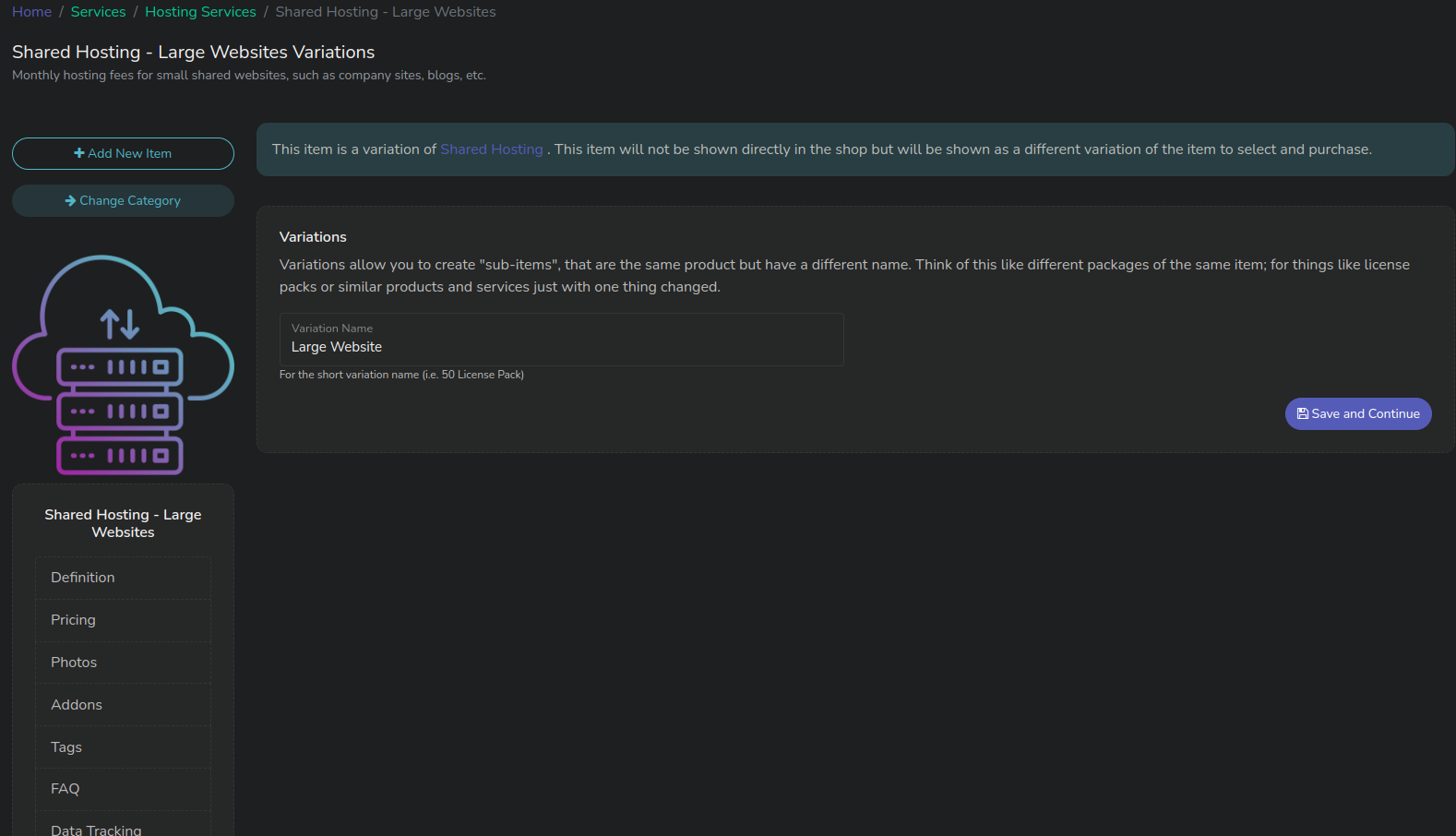
Now when we view this item in the shop we have the option to keep the shared hosting small, or click "Large Website". This is for demo purposes only, you'd want to make your names more descriptive.
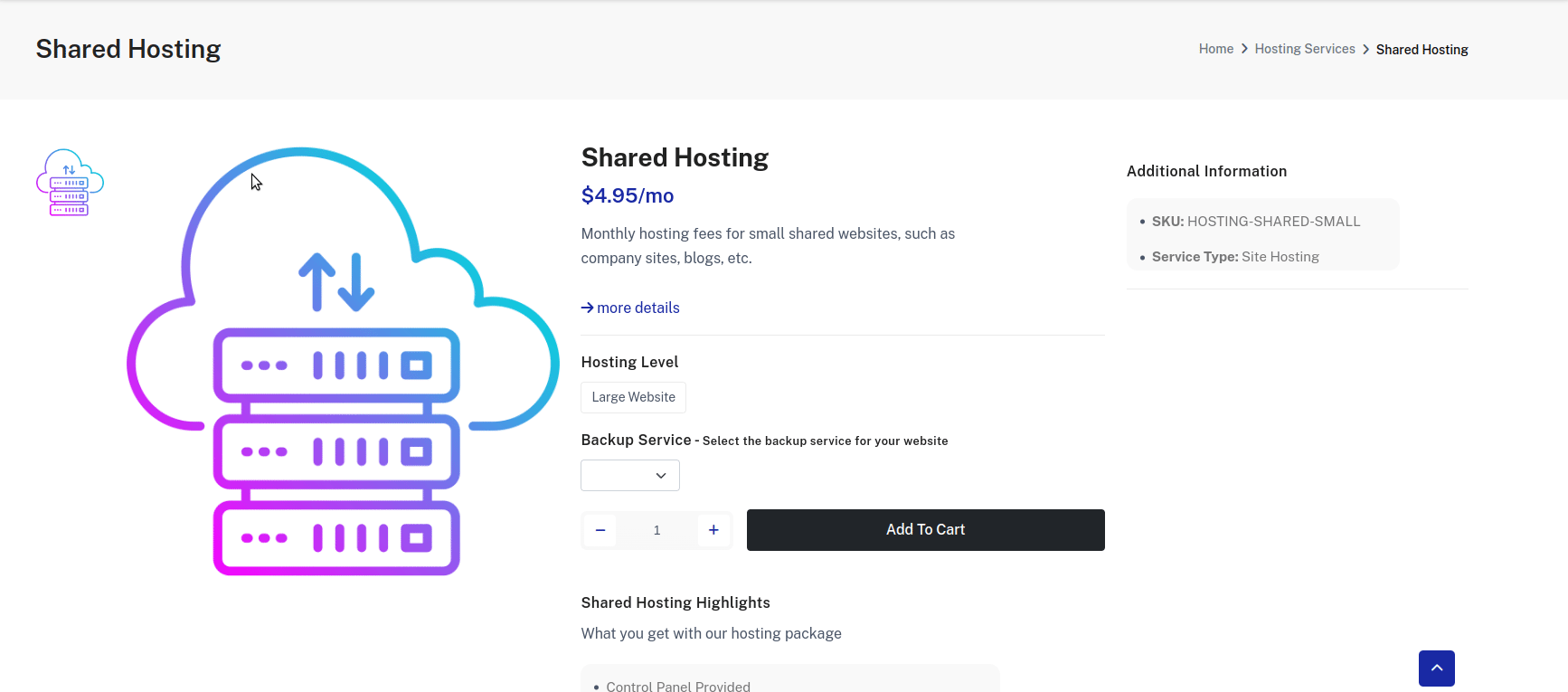
We can see when we click on Large Website our price and service changes.
Updated almost 3 years ago
