Package Builder
Build automated shopping carts based on responses from your customers.
Packages are a way for potential customers that visit your site to build a quote based on questions and answers. Through creating sections, and questions along with some quote logic your customers can create quotes or checkout easily.
Feature in Beta!
This feature is currently in beta and may see drastic changes as users start to use it and we receive feedback. For that reason the UI is minimal at this time.
For our example, we will be pretending that we are a VOIP provider, and are asking customers questions the determine what we should automatically put in their cart for a quote.
Creating a New Package
To create a new package, click the New Package button, and enter the Name and Description for the new package.
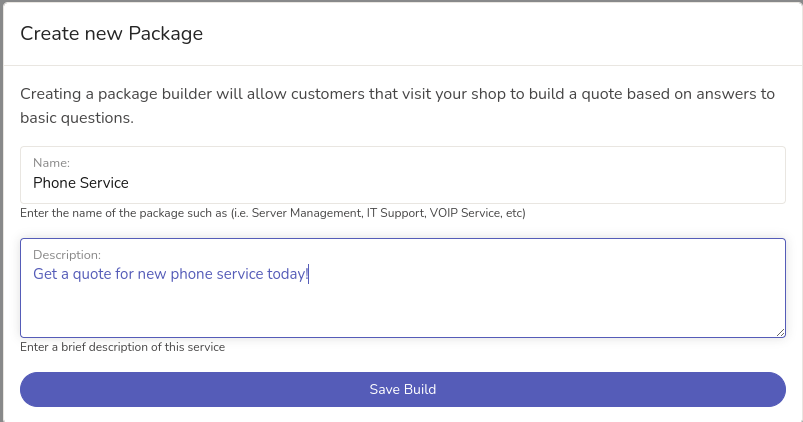
Creating a new Section
Sections are designed to separate different questions into different areas so as not to overwhelm or confuse customers when filling out details. Also, sections can be hidden or shown based on previous answers as well.
We are going to create a new section and ask our potential customer what they are looking for and then build some questions.
Click the New Section button and fill in the information. Since we will be showing this section regardless of any previous answers, we will leave most of the options with their defaults.
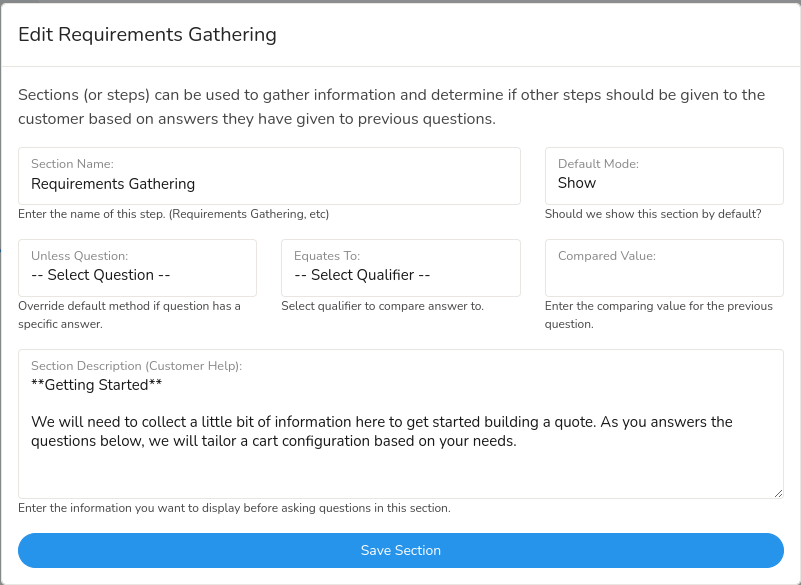
Creating a new Question
Questions are what actually adds items into a cart depending on the response. We are going to create a few questions and select the type of answer requested.
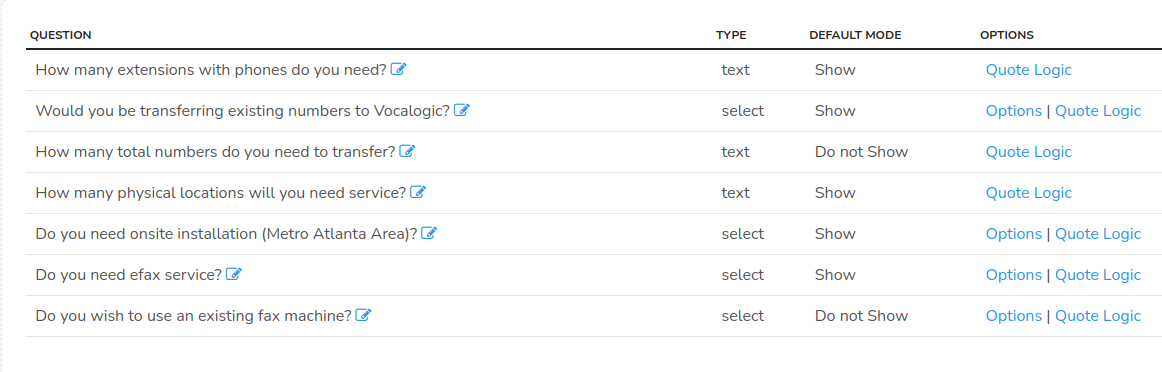
The questions we've added above are going to gather number of extensions (which sets our "Number of Seats" service, transferring any numbers and costs associated with that along with faxing.
Next we'll step through one of each of the types of questions and see how Logic will handle each type.
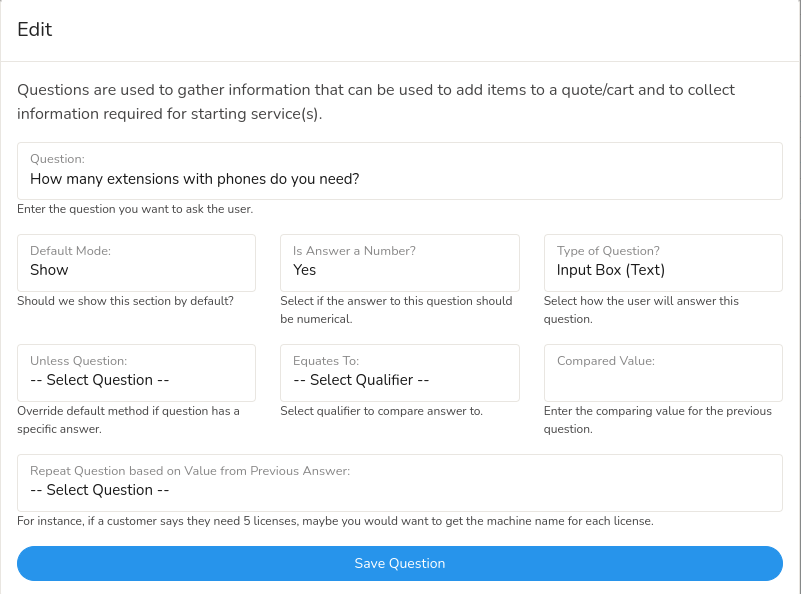
In this example we are asking "How many extensions with phones do you need? Since there is a different cost for extensions that have handsets vs something like just a Voicemail extension we specifically ask "with phones".
We specify that this answer is a numeric answer, and we want it to be a small input box. We are going to show this question regardless so our default mode is "Show" and we have no other options to set here.
Assigning Quote Logic
Now that we have created our question we need to tell Logic how to handle responses and what to do if a customer enters in a response.
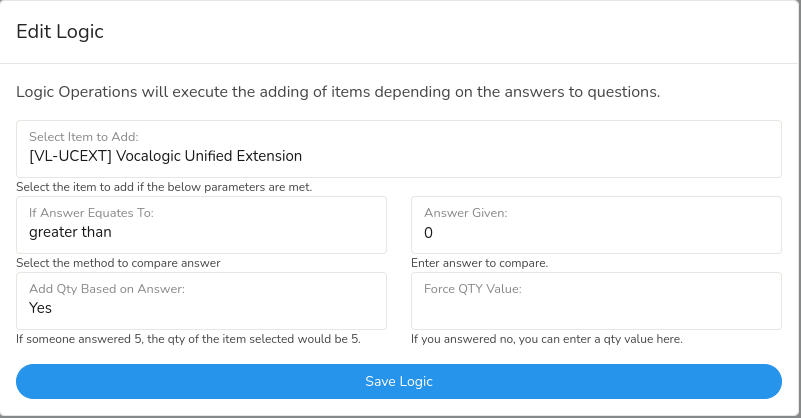
In this example, we are adding the "Vocalogic Unified Extension"if the answer given is greater than 0. We also want to set the quantity of the item to the exact number they give. If they say they need 3 extensions, we want to add 3 extensions.
Adding Multiple Logic Statements
You can add multiple statements based on answers. In the instance given above, we may also want to add another service that has a QTY of 1 no matter what value given. In that case, we could say No to Add QTY Based on Answer, and simply enter 1 in the Force Qty Value area.
Conditional Questions
There may be times where you only ask customers a question depending on a previous response. Let's take for instance the following scenario:
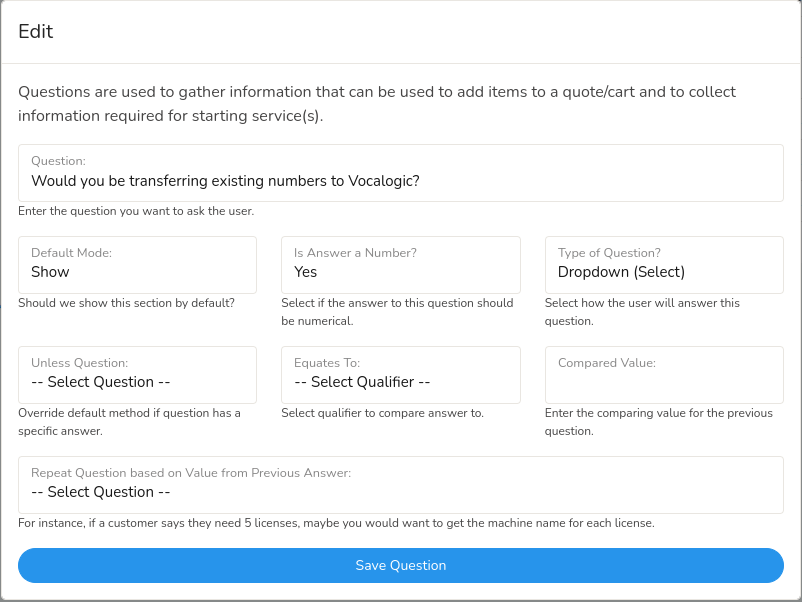
Here we are asking the customer if they are transferring any numbers to Vocalogic. Now if they say No, then we don't need to ask them "What numbers are you transferring". This would just confuse the customer.
In this example, we are only providing the customer with two options. So we have selected a Dropdown (Select) for type of question.
When selecting this, we now have another area to add options available.
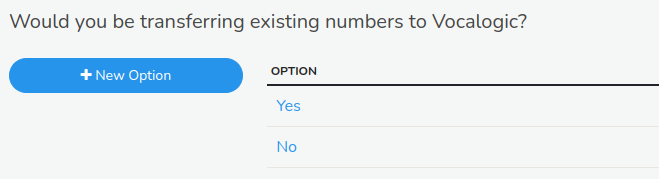
We can add as many options here as we like; however in this case a simple "Yes" or "No" will be all we need.
Our next question is going to ask the customer how many total numbers they want to transfer. Note the options here.
Default Mode has been set to "Do not show" Unless Question Would you be transferring existing numbers equals Yes.
We are saying here that we don't want to show this question at all unless a previous question matched the answer we were given.
Inverse Conditions
You can also set the inverse of this condition if you prefer. We could've easily set the Default Mode to "Show" and then set "Unless {question} equals No".
Multi-Block Questions
There are times where you will need to gather information from the customer. We can use the multi-input type here to create the fields we want to gather.
In this example, if the customer said they were transferring numbers to Vocalogic, then we need to know what those numbers are, who the carrier is, and a description of the number (such as: Main Number, Fax Number, etc)
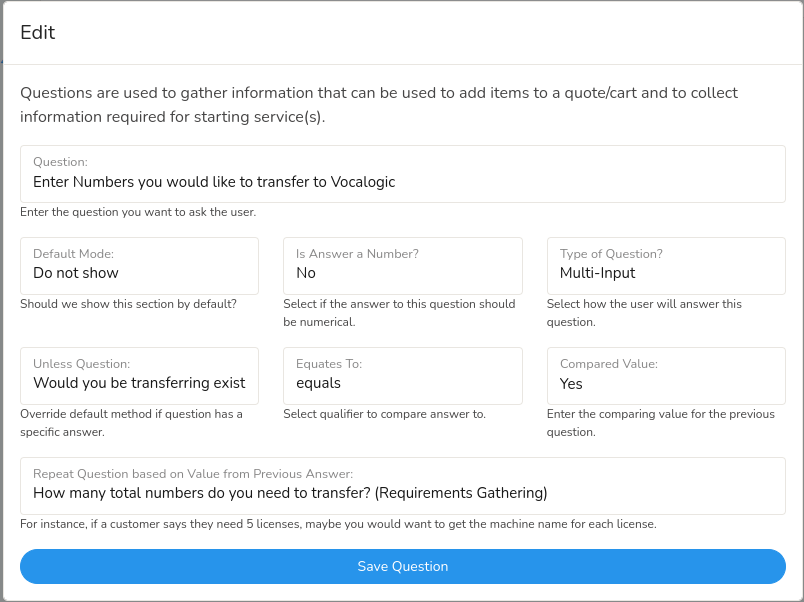
Here we are creating a question of type "Multi-Input". We also want to repeat this question based on the amount of numbers they are wanting to transfer. So here we have set:
- Default Mode to Do not Show
- Type of Question to Multi-Input
- Unless Question Would you be transferring existing numbers
- Equates To equals (match the response)
- Compared Value Yes (did the customer select Yes)
- Repeat Question based on Value - We selected how many numbers they wanted to transfer so that this question is repeated for the amount of numbers they want to transfer.

Now we need to define what fields we want to capture from the customer. We are going to ask them the actual phone number, and the description of the number.
When rendered to the customer it looks like this:
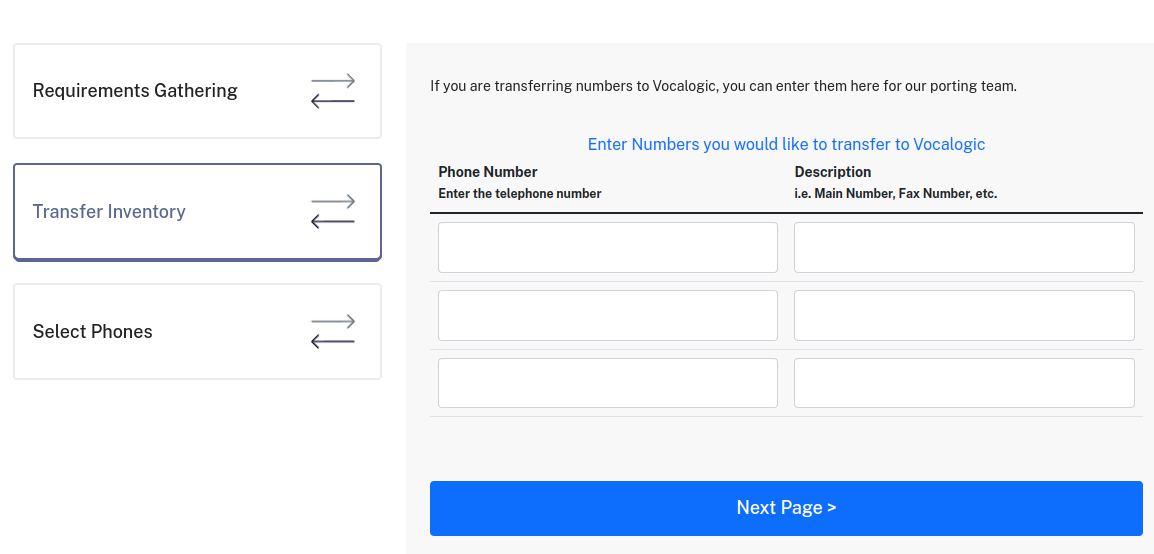
Updated almost 3 years ago
